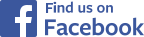|
|
|

Sections:
Rules |
Forms |
Constitution |
By-Laws |
Policies |
Reports |
General Information |
Code of Conduct
How to Register Player on Karelo for insurance purpose.
- GO ONLINE
Go to the Karelo site:
- SIGN UP
Click on: SIGN UP NOW
- This will take you to your original registration ‚Äď the first roster you registered. Unfortunately, this is the default registration ‚Äď this is the one you need to start with.
- ACKNOWLEDGE REFUND POLICY
Under your ‘team manager’ registration info, click the box under Refund Policy where it says:
[]  I have read and agree with the refund policy.
Note: You can make changes to your roster later.
- CONFIRM REGISTRATION
Go to the bottom of the list and click on: (GREEN button) CONFIRM
- INSURANCE PAYMENT
Make your team’s Insurance Payment.
- MAKING ROSTER CHANGES TO ORIGINAL ROSTER
- On the right side of the screen, under MY ACCOUNT, click on MY REGISTRATIONS. There are two methods for registering last year’s players who are not shown on the original registration.
Choice #1: Input the player data manually.
Choice #2: Copy and paste one cell at a time. This requires opening two internet TABS for the same page ‚Äď same URL site.¬† (See #7 below.)
- Continue…
- On the left, under Past Registrations, click on the 6-digit registration number shown in red.
- Top left shows REVIEW REGISTRATION
Just below this, in blue, is click here to make changes. Click on this link.
-  Just below your Team Manager info, there is a box with Team Sizes. Change the number in the box to indicate how many players you are planning to register (including those already on your list). This will add more Player Registration Cards.
[]  Team Sizes
Note: One can always go back and delete or add new players, or make changes to existing player info, if needed.
- Scroll down to the new, ‘empty’ Player Registration Cards.
- Fill in the info for each player.
- To REMOVE A PLAYER, beside the player’s name in blue, it shows Remove Player (#). Click on this link. You will then be required to change your Team Sizes ‘number’ as you have just removed a player. Change this number to reflect the roster size you want once you have completed the registration process.
- Go to the bottom of the page and click on CONFIRM CHANGES.
-  ERRORS
Error: Incomplete or incorrect data. Please check for error messages below.
Make the necessary changes and then click CONFIRM CHANGES at the bottom of the page.
- Click on RESEND WAIVER LINKS.
- NOTIFY PLAYERS
Notify all your players that they will be receiving an automated email that asks them to confirm their personal information that you provided, as well as, to agree to the TFONT waiver. In order to complete the registration, all players must reply with acceptance/agreement.
- Check periodically to ensure that all players have completed the registration process (verified accuracy of personal info and accepted the Waiver).
|
| |
|
|
|